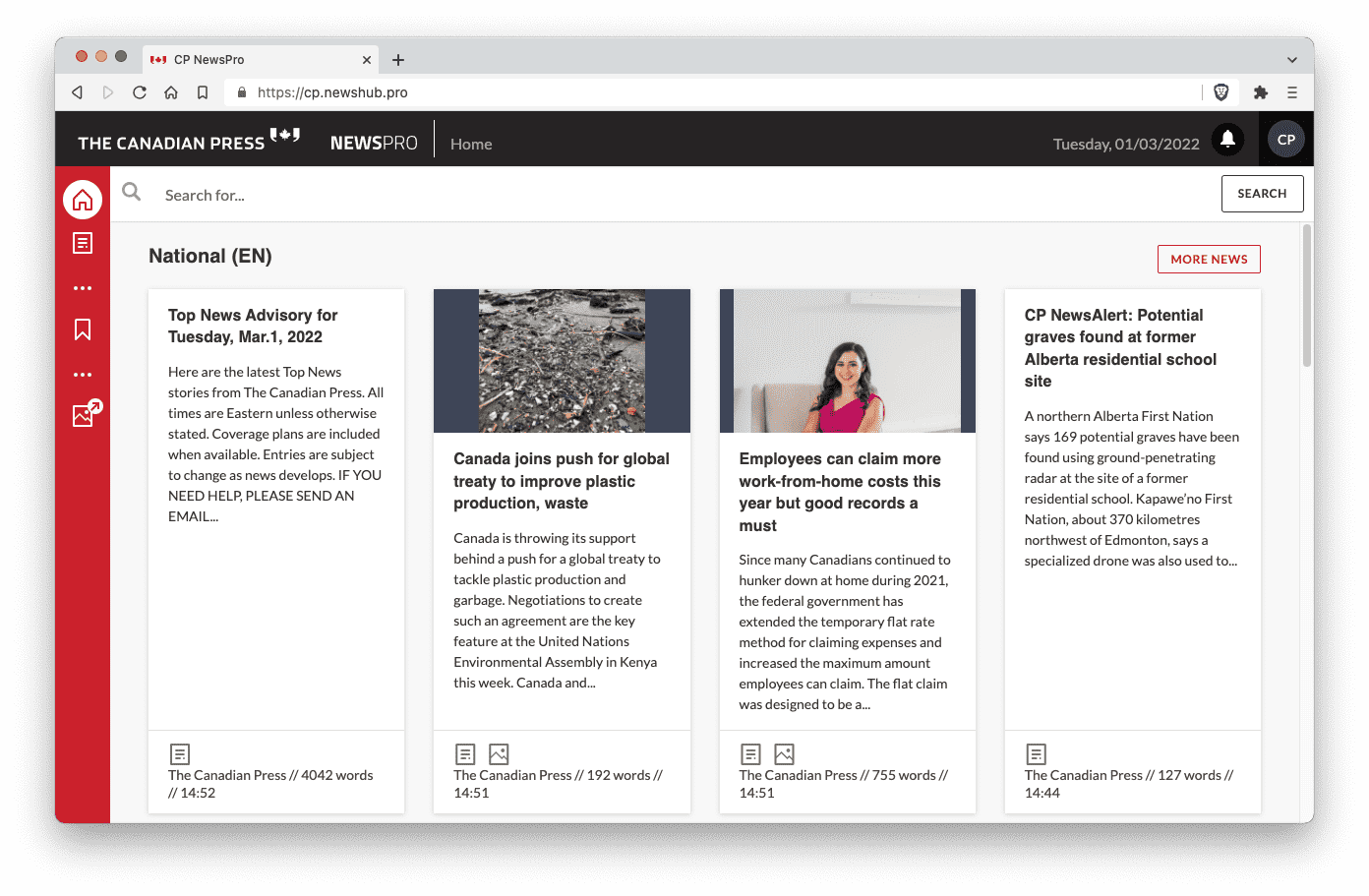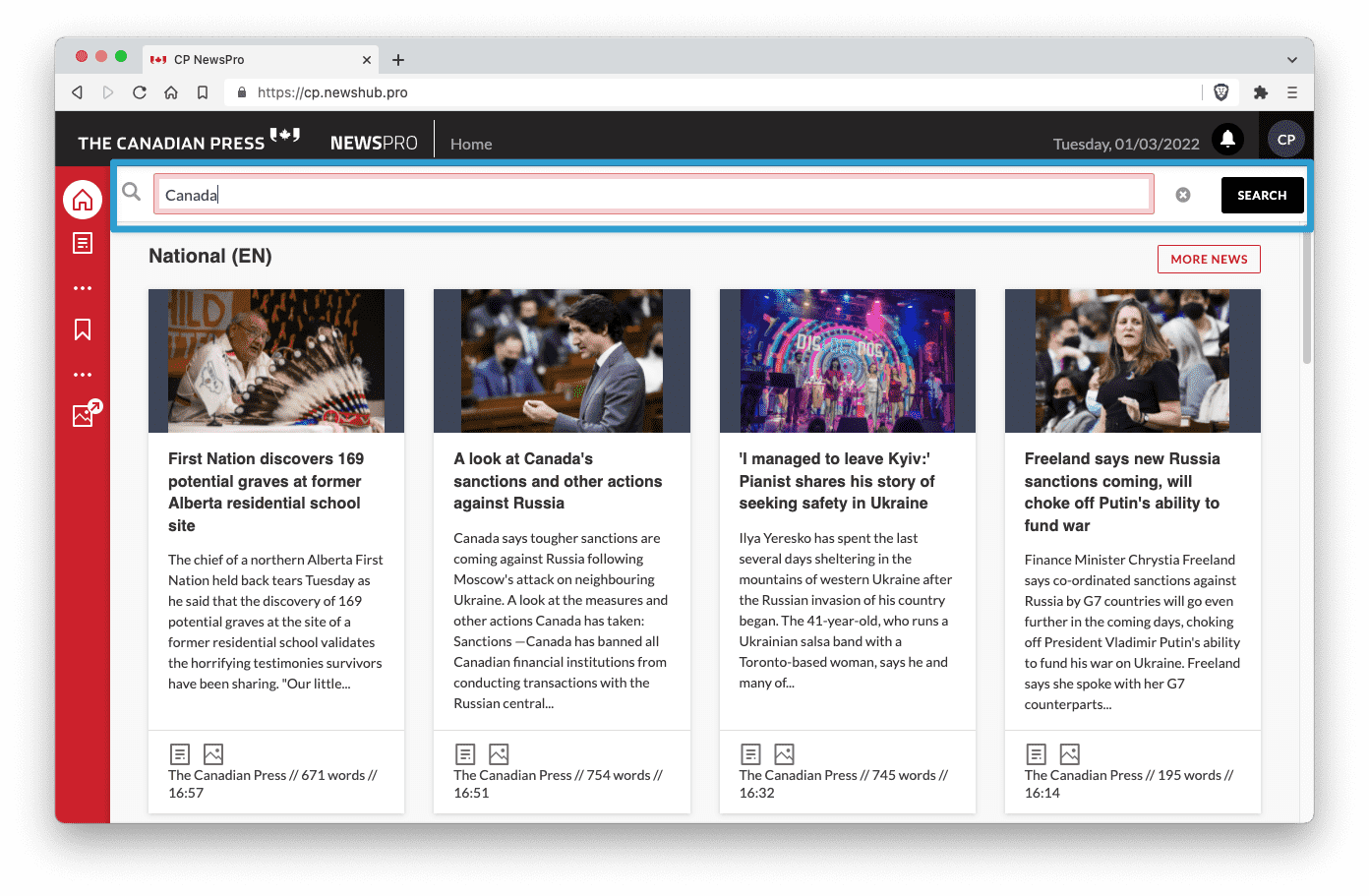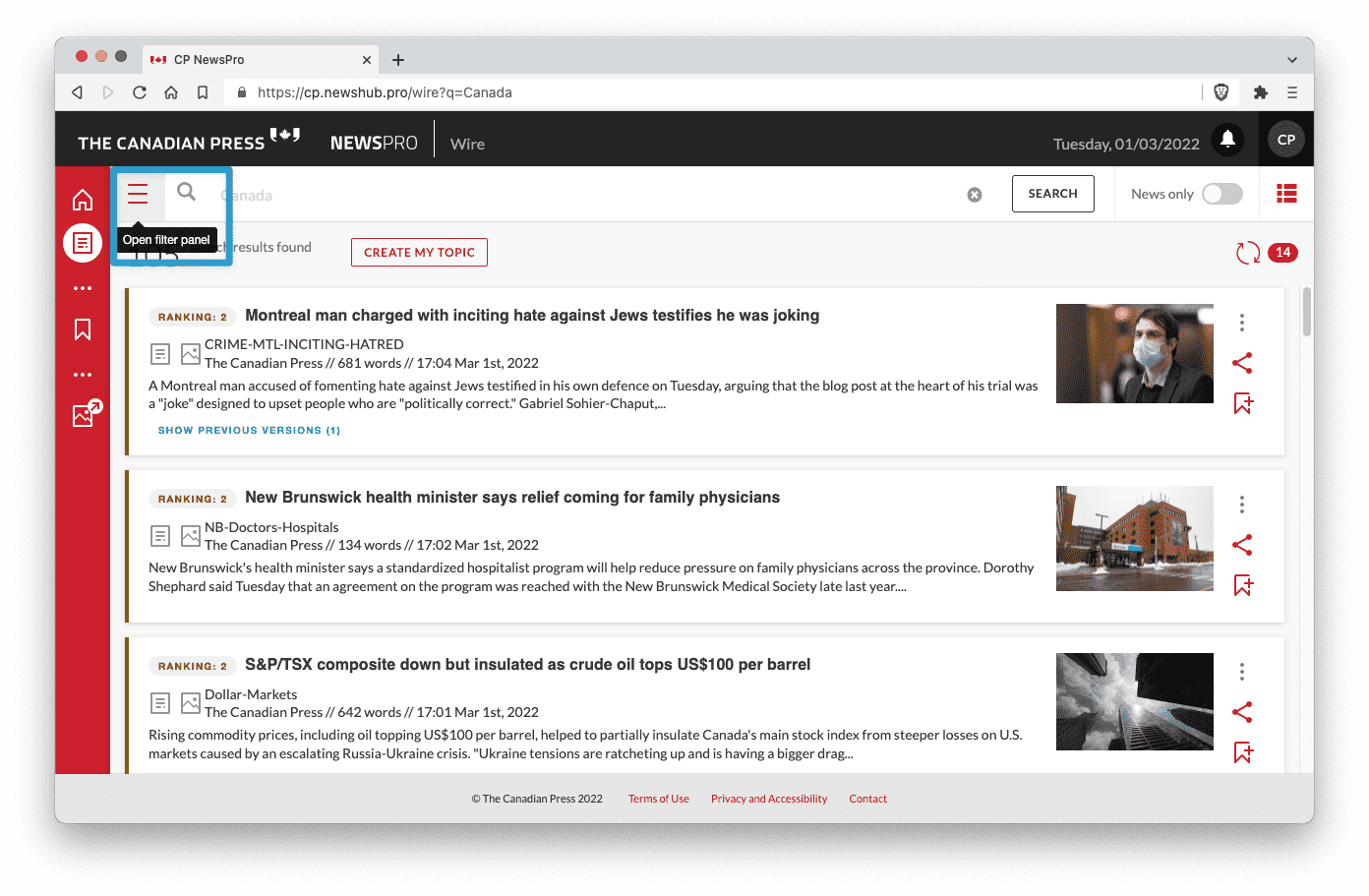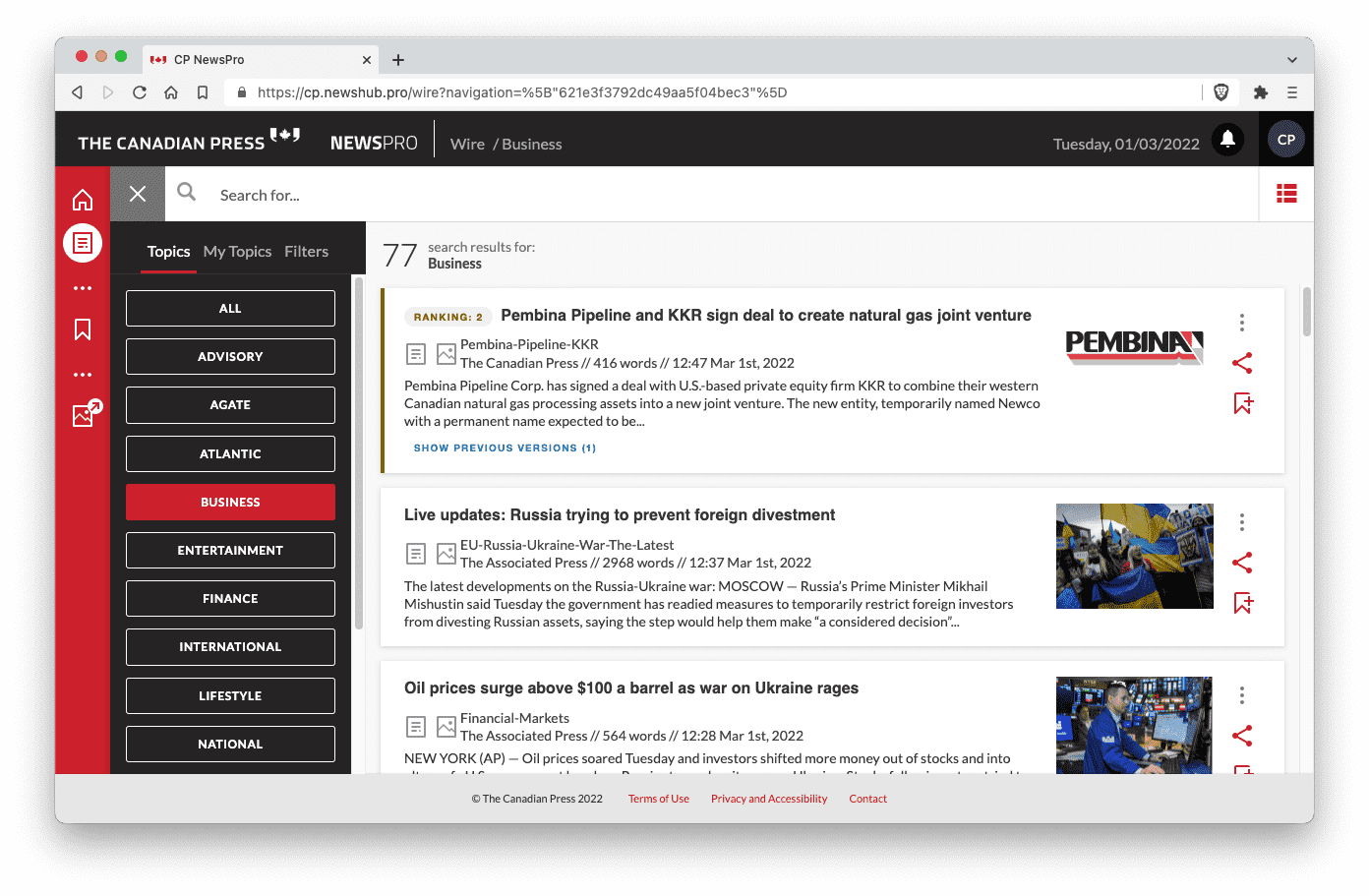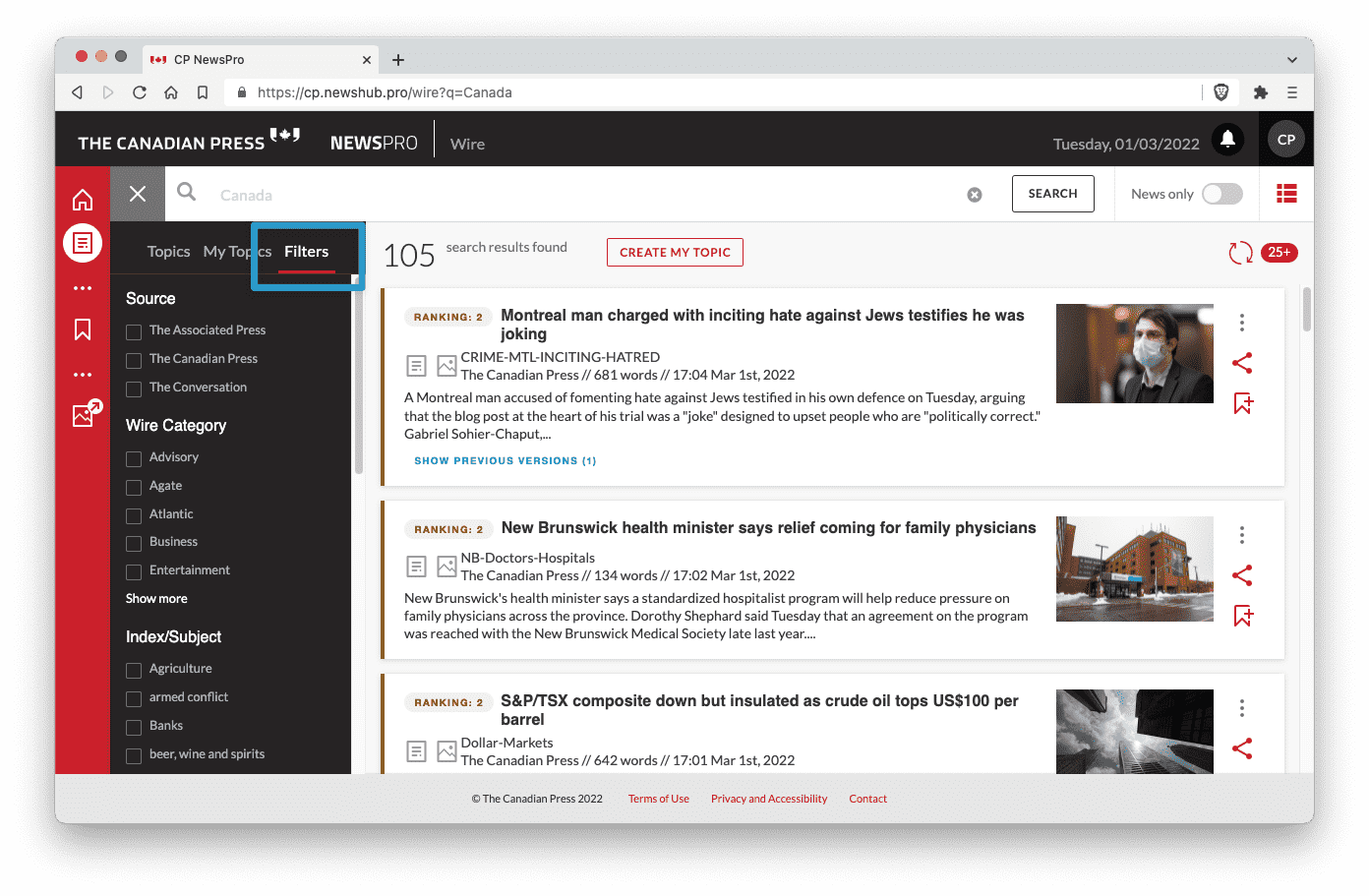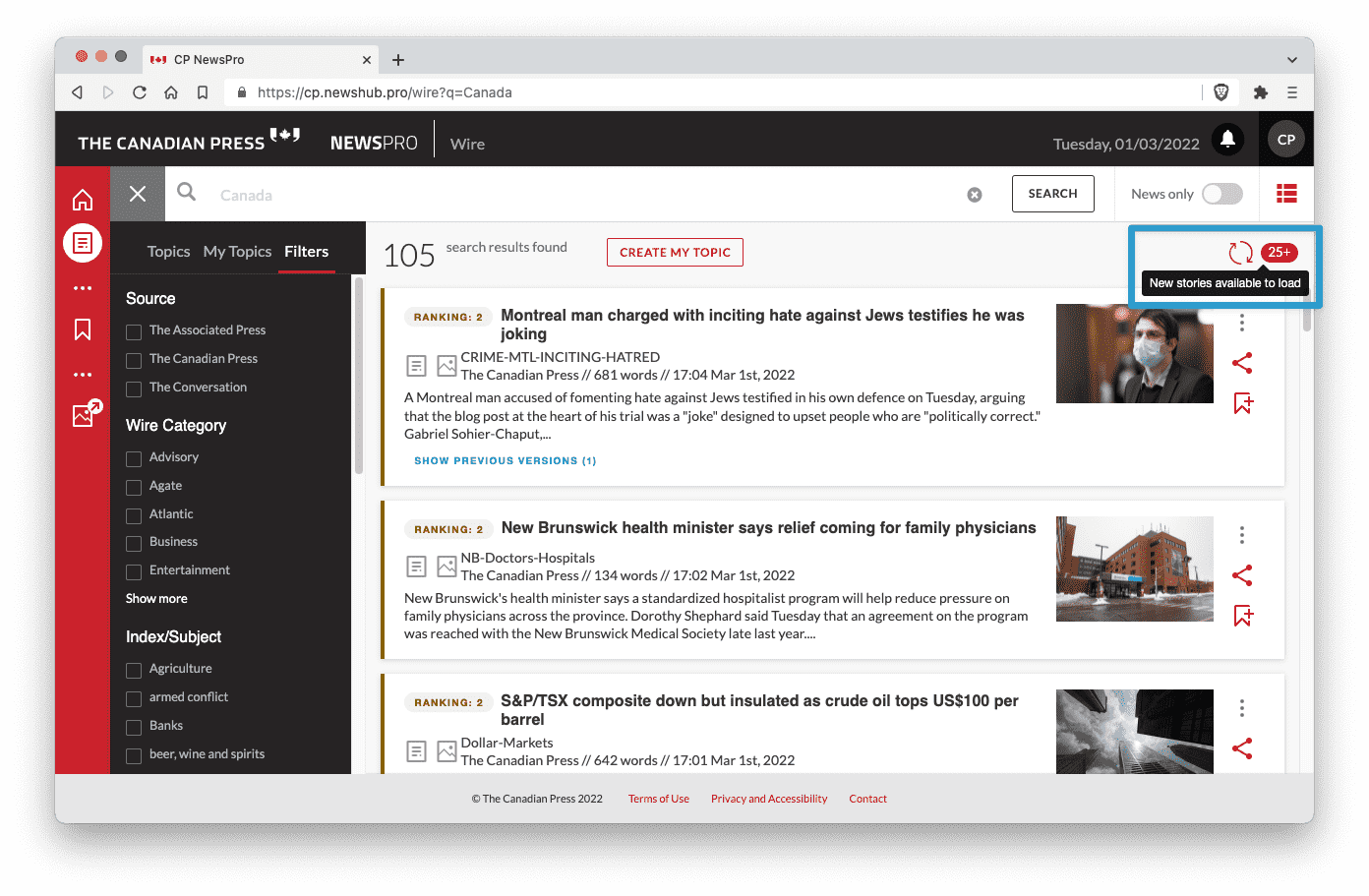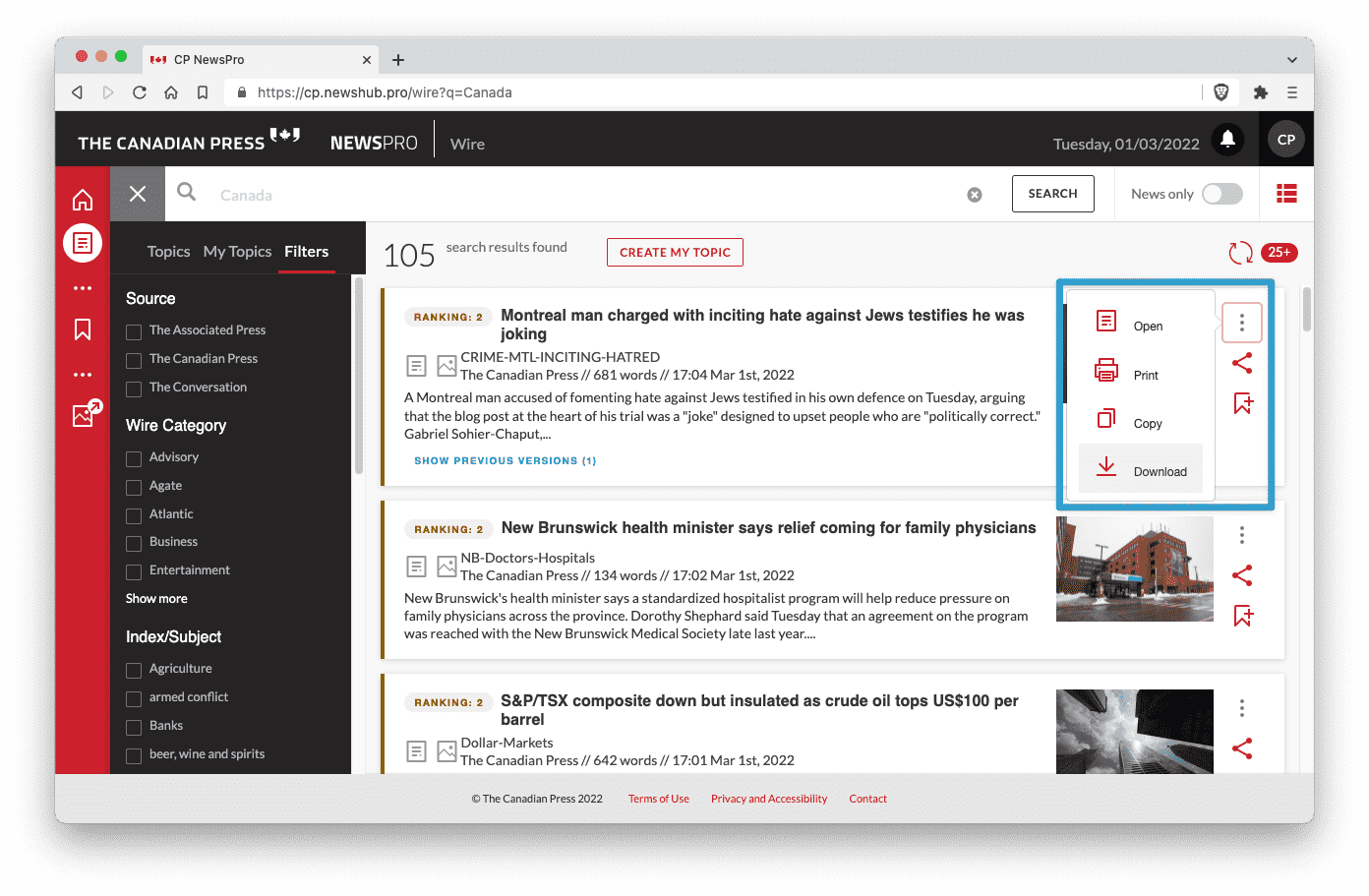We are now gradually rolling out our NewsPro web portal to clients so they can easily:
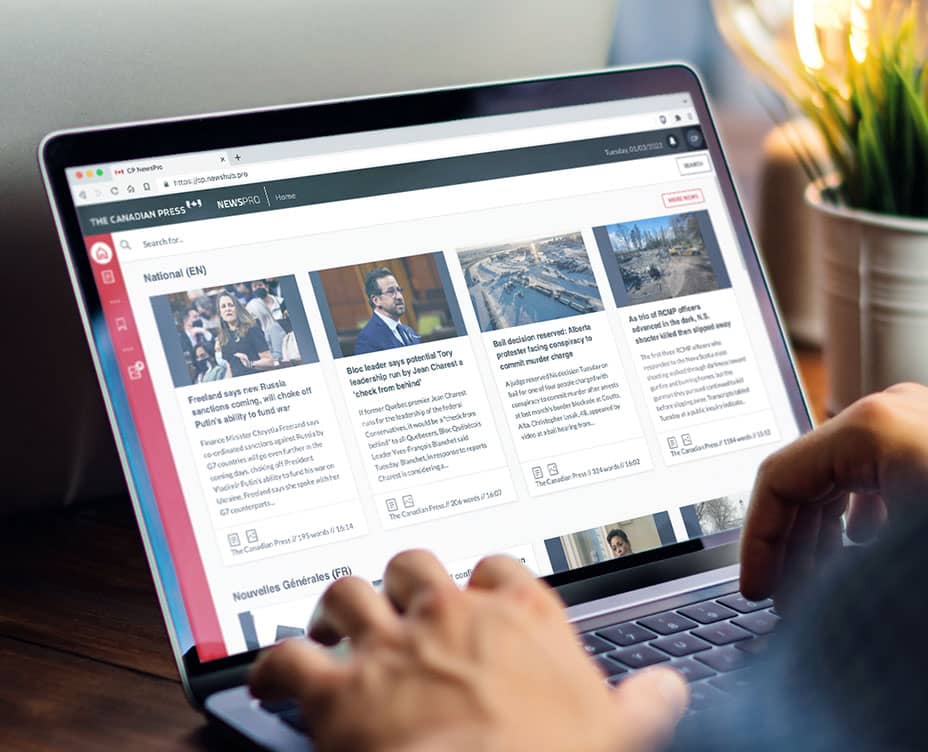
NewsPro provides access to your subscribed wire categories, but the home page showcases a few of the latest stories from our National and International categories, in English and French.